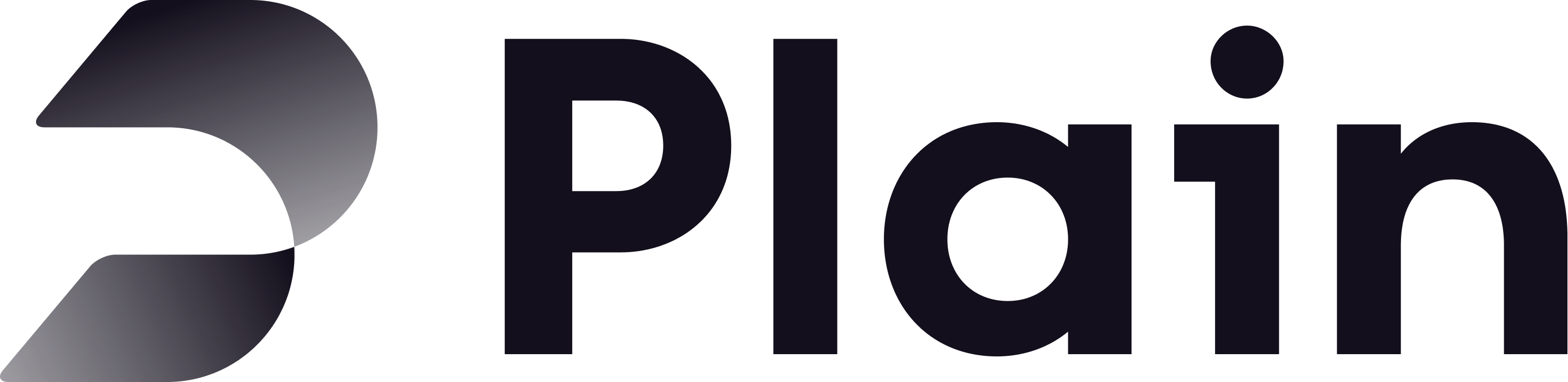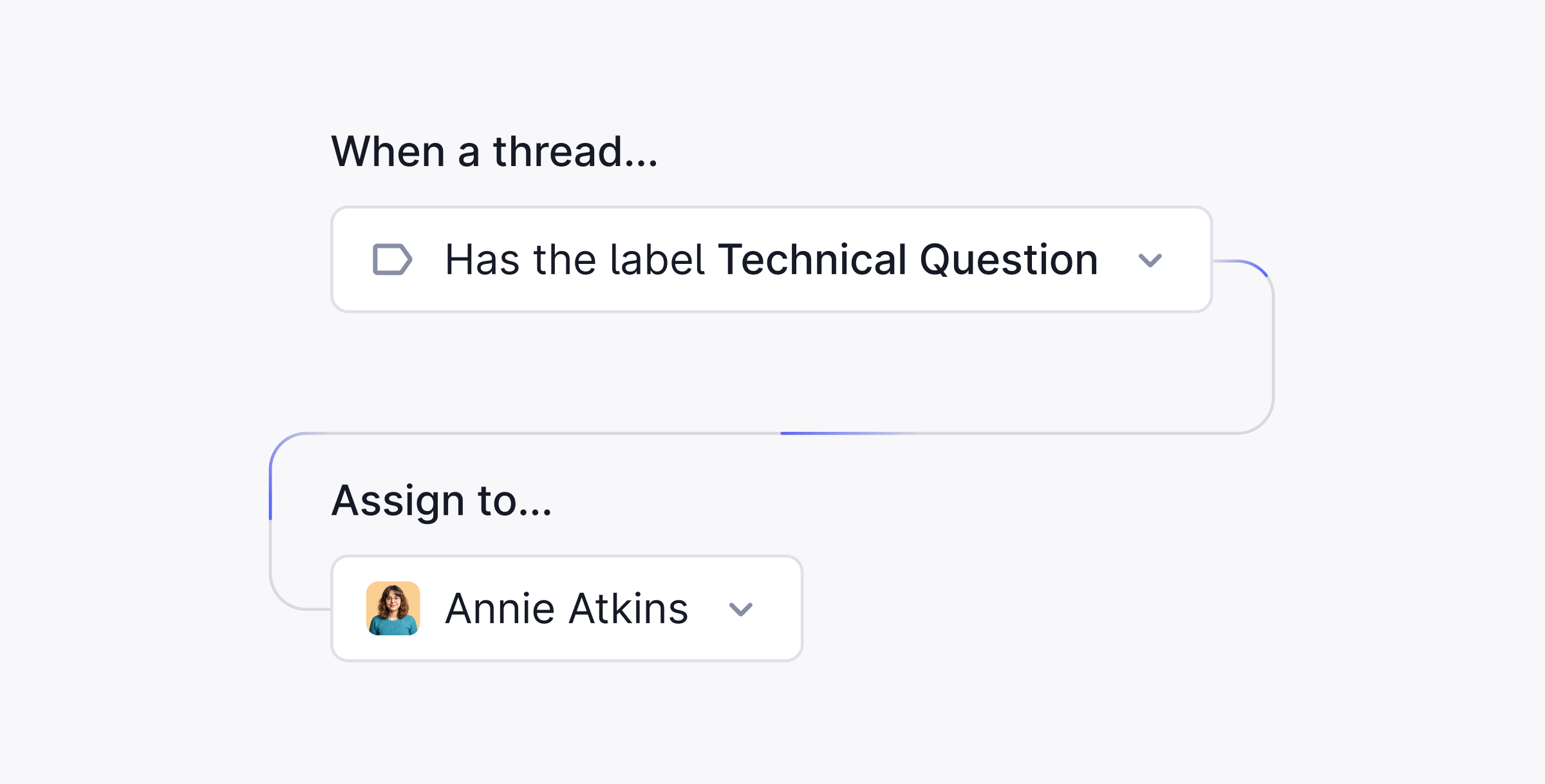
Workflow Rules are available on the Grow pricing plan and above.If you are interested in trying this feature, please reach out to us at sales@plain.com or via our shared Slack channel.
- Assign someone to handle all support requests from a given company or tier (e.g. Enterprise)
- Set a threads’ priority if it includes certain key phrases
- Assign threads based on the used support email (e.g. Give all security@ emails to Jane)
- a given label is applied
- is from a given company
- is from a given slack channel
- is from a specific support channel (Slack, MS Teams, chat, API)
- has a specific tier (ie Enterprise)
- is for a specific support address (ie sales@yourcompany.com)
- contains a certain keyword (ie vulnerability)
- assign someone to the thread
- set the thread priority
- apply a given label
- add a customer to a customer group
- add a note to a thread